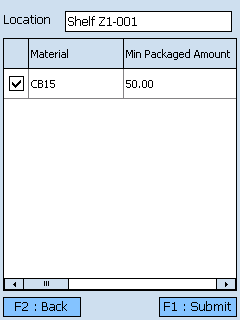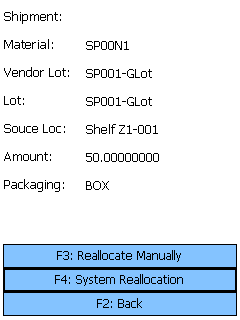Sections
Related Tutorials
Overview
Locations can be manually Replenished, and Released Replenishment Tasks can be completed in the Replenishment section. Before Replenishment can occur, Replenishment Rules must be set up in a Location (see the Warehouse Explorer guide). Replenishment Tasks must be scheduled for creation in the Event Scheduler.
From here you can...
Replenishment Tasks
This screen allows you to search the system for Released Replenishment Tasks.
Before loading Tasks, you can enter information in the LP LookUp, Temp Category, or fields to refine the Replenishment Tasks displayed.
Tapping F1: Next or pressing the F1 key takes you to the Replenishment screen where you can complete the selected Replenishment Task.
Tapping F2: Back or pressing the F2 key takes you back to the main menu.
| Source Loc: | The system determined Source Location from which the Materials will be Moved. |
| Material: | The Material that is to be Replenished. |
| Source LP: | The recommended Source License Plate from which the Materials can be Moved. |
| Target Loc: | The Location to which the Materials are being Moved. |
| Target LP:: | The recommended License Plate onto which the Materials can be Moved. |
| Lot: | The Lot for the Materials to be Replenished. |
| Vendor Lot: | The Vendor Lot for the Materials to be Replenished. |
| Quantity: | The number of Packages of the Material to be Moved to the Target Location. |
| Packaging: | The Packaging Type for the Materials to be Moved. |
On Demand Replenishments
Tapping F8: Replenishments or pressing the F8 key takes you to the On Demand Replenishments screen, where you can perform Replenishments for Locations that have On Demand enabled in their Replenishment Rules. These Replenishments are performed as needed.
By scanning or entering a Location (and pressing the Tab key), all On Demand Replenishment requirements for the Location will be populated.
Tapping F1: Submit or pressing the F1 key completes the Replenishment, Moving the Materials to their new Location in the system.
Tapping F2: Back or pressing the F2 key takes you back to the Replenishment Tasks screen.
| [Box]: | Place a check mark in this box by tapping it to perform a Replenishment of the specified Materials. |
| Material: | The Material that is to be Replenished. |
| Min Packaged Amount: | The lowest number of Packages of the Material that can be in the Location without requiring Replenishment. |
| Min Packaging Name: | The Packaging Type for the Minimum Packaged Amount rule. |
| Replenishment Packaged Amount: | The number of Packages of the Material to be moved to this Location when the Available Packaged Amount is lower than the Minimum Packaged Amount. |
| Replenishment Packaging Name: | The Packaging Type to be Replenished to the Location. |
| Available Packaged Amount: | The number of Packages of the Material currently in the Location. |
| Available Packaging Name: | The Packaging Type for the Materials in the Location. |
Replenishment
This is where you actually complete the Replenishment.
Tapping F1: Confirm or pressing the F1 key completes the Replenishment, Moving the Materials to their new Location in the system.
Tapping F2: Back or pressing the F2 key takes you back to the Replenishment Tasks screen.
*Those in red are required fields.
Pressing the F8 key allows you to Reallocate the Materials, using a different Source Location for the Materials.
Tapping F3: Reallocate Manually or pressing the F3 key allows you to choose the Source Location for the Materials.
Tapping F4: System Reallocation, or pressing the F4 key has the system choose a new Source Location for the Materials.
Tapping F2: Back or pressing the F2 key takes you back to the previous screen.
| Shipment: | The Shipment for the Materials to be Reallocated, if applicable. |
| Material: | The Material to be Reallocated. |
| Vendor Lot: | The Vendor Lot for the Materials to be Reallocated. |
| Lot: | The Lot for the Materials to be Reallocated. |
| Source Loc: | The current Source Location from which the Materials have been Allocated. |
| Quantity: | The number of Packages of the Material to be Reallocated. |
| Packaging: | The Packaging Type for the Materials to be Reallocated. |
Tapping F1: Next or pressing the F1 key completes the Reallocation, changing the Source Location.
Tapping F2: Back or pressing the F2 key takes you back to the previous screen.
| Location: | Enter the new Source Location from which the Materials will be Allocated. |
| Material: | The Material to be Reallocated. |
| Lot: | The Lot for the Materials to be Reallocated. |
| Vendor Lot: | The Vendor Lot for the Materials to be Reallocated. |
| Amount: | The number of Packages of the Material to Reallocate. The Packaging Type is displayed next to the field. |
*Those in red are required fields.
| Last Updated: |
| 06/06/2025 |